Technology Department
We oversee the maintenance and operation of the district’s network, devices, software, and online platforms. We provide training and assistance to teachers and students on how to use a plethora digital tools and resources.
We’re always looking for ways to improve and innovate our services and practices, to keep up with the ever-changing digital landscape as well as the expectations of the district and the community.
ParentVUE and StudentVUE allow parents and students to access information on assignments and scores, attendance, report cards and demographic information.
Create a ParentVUE Account – If you do not have a ParentVue account, you can request the creation of an account by sending an email to parentvue@hlww.k12.mn.us.
Include the following information in your request:
- Parent first and last name
For each student include the following:
- First and last name
- Grade level
- School currently attending
Once created you will receive an email with your account credentials.
Create a StudentVUE Account – If you do not have a StudentVUE account, you can request the creation of an account by sending an email to parentvue@hlww.k12.mn.us.
Include the following information in your request:
- First and last name
- Grade level
Once created you will receive an email with your account credentials.
Accessing ParentVUE and StudentVUE – All parents and students in our school district can access their ParentVUE or StudentVUE account by accessing this link: ParentVUE / StudentVUE
Parents and students can also access the system on mobile devices by using the mobile apps that are available. These apps can be found by searching ParentVUE or StudentVUE in the Apple App Store for iOS or the Google Play Store for Android.
For problems with your ParentVUE or StudentVUE account please send an email to: parentvue@hlww.k12.mn.us.
Howard Lake-Waverly-Winsted Public Schools uses a variety of digital tools to support student learning. Technology vendors and software are utilized to support work as we help all students develop the skills necessary to succeed in an ever-changing world. We have an inventory of our curriculum, testing, and assessment tools which includes an outline of the student data elements within each tool. Please reach out to Travis Eldred at teldred@hlww.k12.mn.us for additional questions regarding specific digital tools used in classrooms.
The Technology Agreement needs to be completed each year your student receives a Chromebook. Chromebook Insurance is an optional fee that assists in covering accidental damage throughout one school year. Both can be accessed from Edutrak/Wordware which is the same service used by the Food Service department.
- Please visit hlww.us/pay
- Click the Green Button: ‘Click here to begin our setup ‘ under ‘Don’t have an account yet?’ (If you already have an account sign in on the left side and skip to Step 7)
- Fill out the required information.
- Select ‘No, I do not have a key’.
- Then enter one student’s ‘Student ID’ (this is the ‘Perm ID’ number found on the Student Profile document) as well as the same student’s birthdate. This will allow you to connect to your student’s Edutrak family account.
- Then continue to finish and sign into your new account. (We recommend skipping the last step asking for credit card information and adding that later if needed, just scroll down to ‘skip this step’ towards the bottom of the page) This account can be used for School Food Service as well as Technology Fees.
- Fill out the Technology Use Agreement for each student by clicking ‘Assign’ then ‘Sign Forms’.
- (optional) Pay for Chromebook Insurance. (If you wish not to purchase insurance, fill out the form indicating as such and delete the item from your cart upon completion. The form must be submitted for your student to receive their Chromebook)
- Pay online through Edutrak with a Credit Card or Bank Account.
- Pay cash or check written to ISD #2687. (If you are paying using either of these options you may delete the fee item from your cart)
Additional resources can be accessed below: